
Course Registrations & Navigate Laurentian Sessions

What is a Navigate Laurentian Session?
A Navigate Laurentian Session is an opportunity to orient yourself with all things Laurentian. We have introductions to the platforms and processes such as the my.laurentian portal, Self-Service, D2L, your Laurentian email, etc. These sessions will help you familiarize your Laurentian experience.
We will feature different services and people who represent various services, departments, and aspects of the Laurentian Community. Please make sure to check the description of the registration link to know the topic of the session. We reserve time in the session for discussion, questions, and answers to broad concerns and then help direct you to specific questions in follow up. Join us to build your confidence on campus!
First day of classes
Winter 2026 semester courses start Monday, January 5th, 2026.
Last day to register
Last day to register for Winter 2026 semester courses is Friday, January 16th 2026.
The Virtual Backpack
Registration Guide
Registration Guide (PDF)
To view an alternate format of the Registration Guide or if you are on your cellular device, click here: Registration Guide.
Logging into SelfService
Logging into SelfService
Go to https://my.laurentian.ca/ Click on “Self-Service” on the left hand side menu and then use your Laurentian credentials to log in. (example all lower case username = mgareau3)
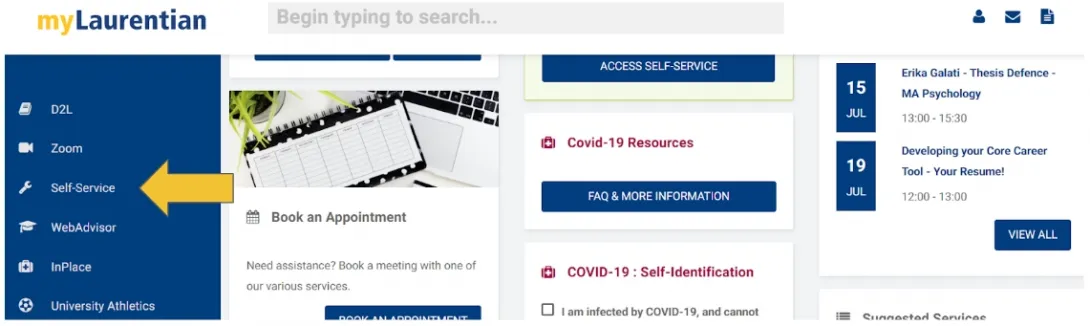
Once you have logged-in, click on “Student Planning”
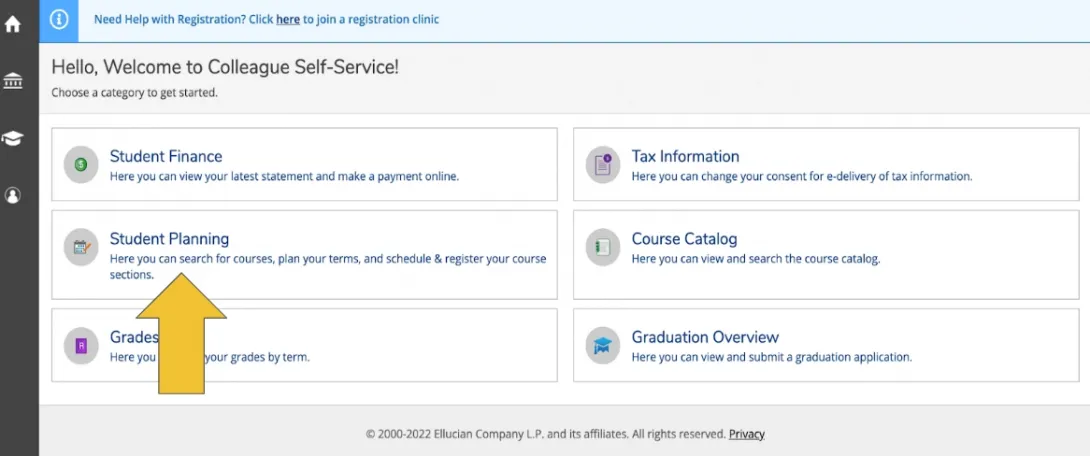
Student Planning Section
Student Planning
Start by reviewing your “View my progress” page to determine your degree requirements and progress in your degree.
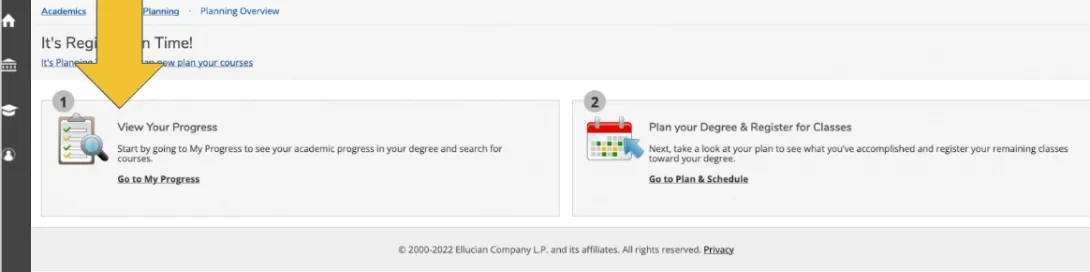
Program requirements are divided into outcomes.
Each outcome must be successfully completed in order to graduate. It is important to read the description of each outcome to know what is required of you.
Search for courses from the “View my progress” page by either clicking on specific courses listed under each outcome or clicking the “Search” button that appears in every outcome.
Clicking the “Search” button from each outcome ensures that only the courses that will count towards that outcome will be pulled up from the catalogue.
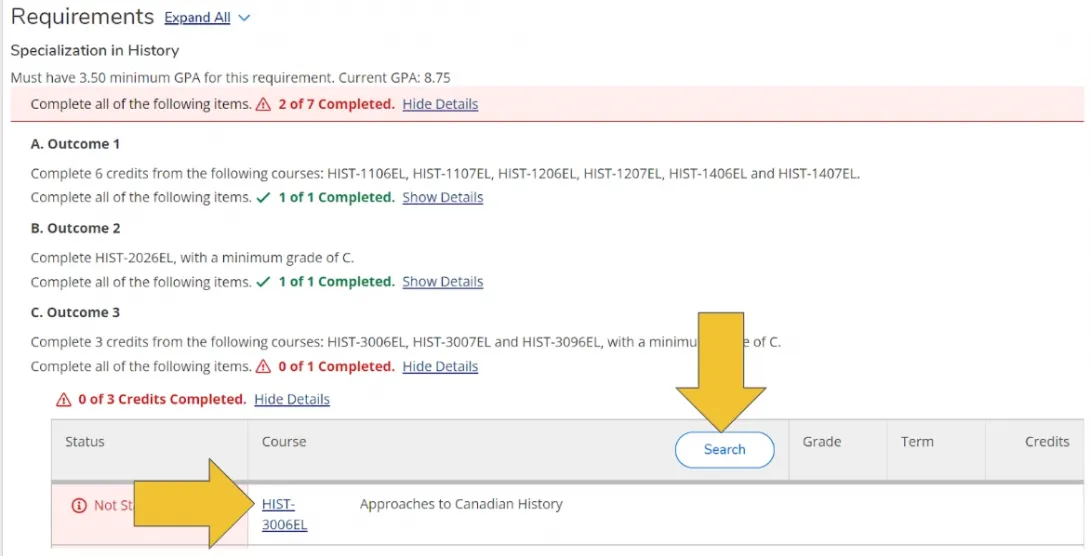
Planning a course
How to plan a course
Once you have clicked on a course or the “Search” button from the desired outcome in the “View My Progress” section, you should filter your catalogue results.
Filtering allows you to narrow your results and makes searching for courses simpler and quicker. We suggest using the following filters :
- Open sections only (always check off this option as it will only show courses that are available for that session)
- term (not required but useful)
- language
- course delivery method, etc.
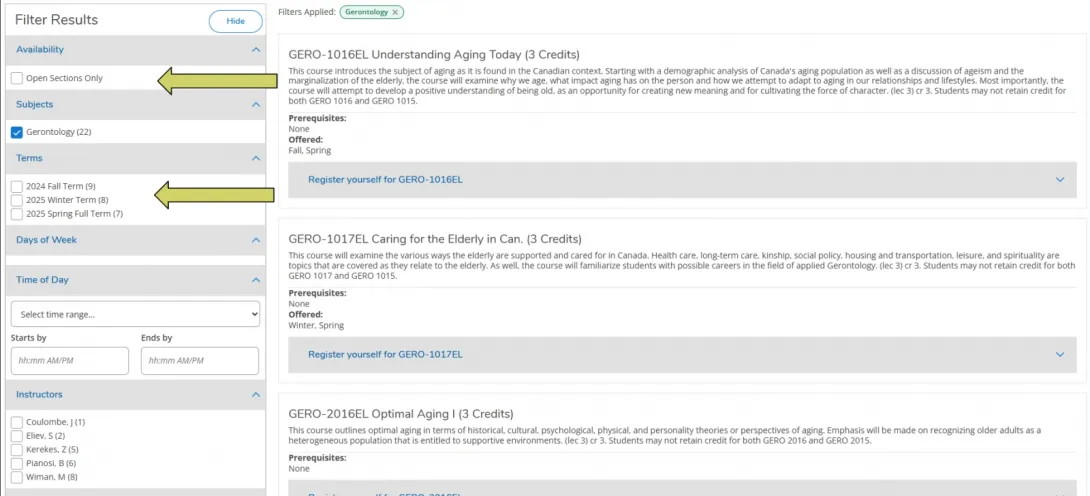

All the courses that appear will fulfill the desired outcome.
Click on the “Register yourself for ____” link on the course of interest to expand the course and see the available sections.
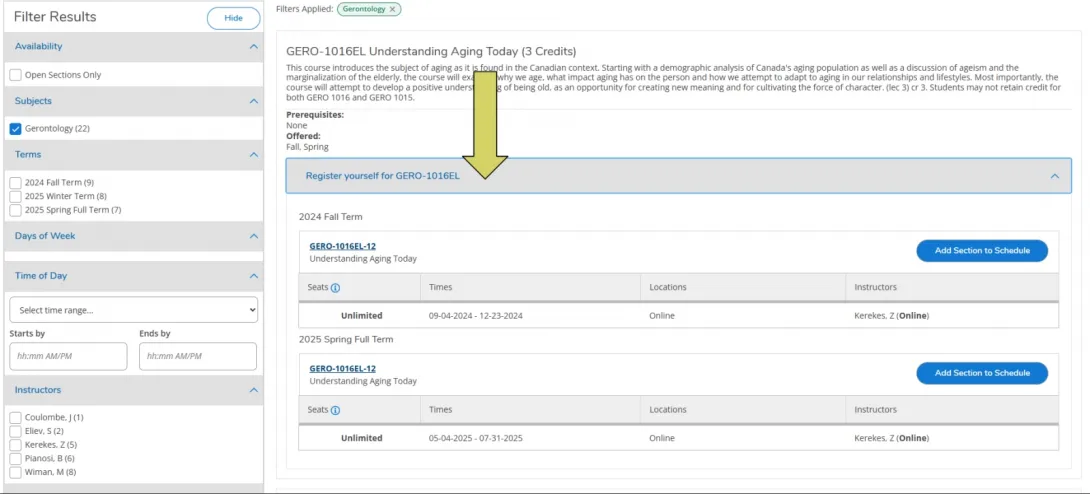
Some courses may have several sections (hybrid, remote delivery, online, different available time slots)
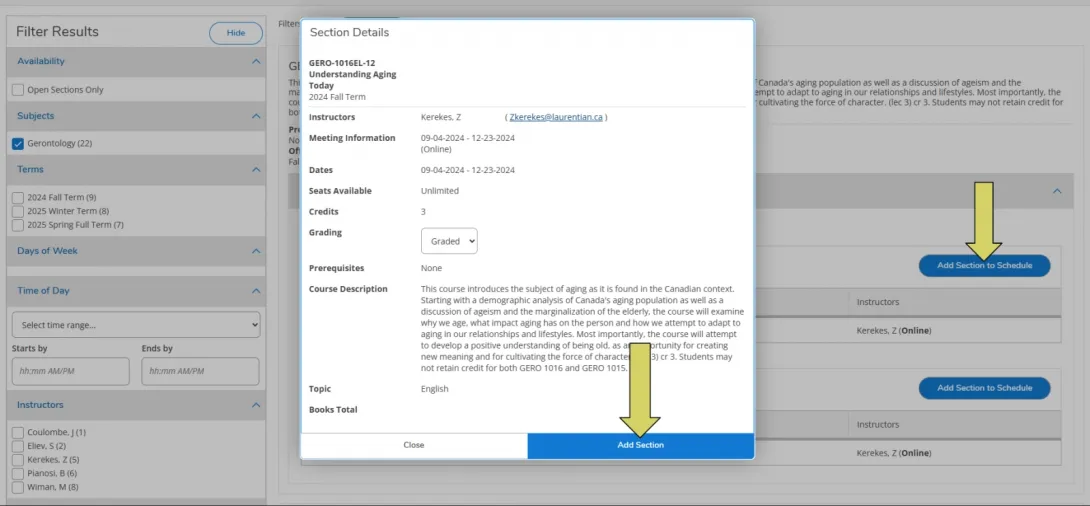
*Do not click on the white “Add course to plan” button next to the course title since this doesn’t properly plan the course and doesn’t guarantee that the course is offered
**A planned course is NOT a registered course.
Registering for a course
How to register for a course
Once you have planned one or multiple courses from different degree outcomes, click on the “Student Planning” link and select the “Plan and Schedule” page.
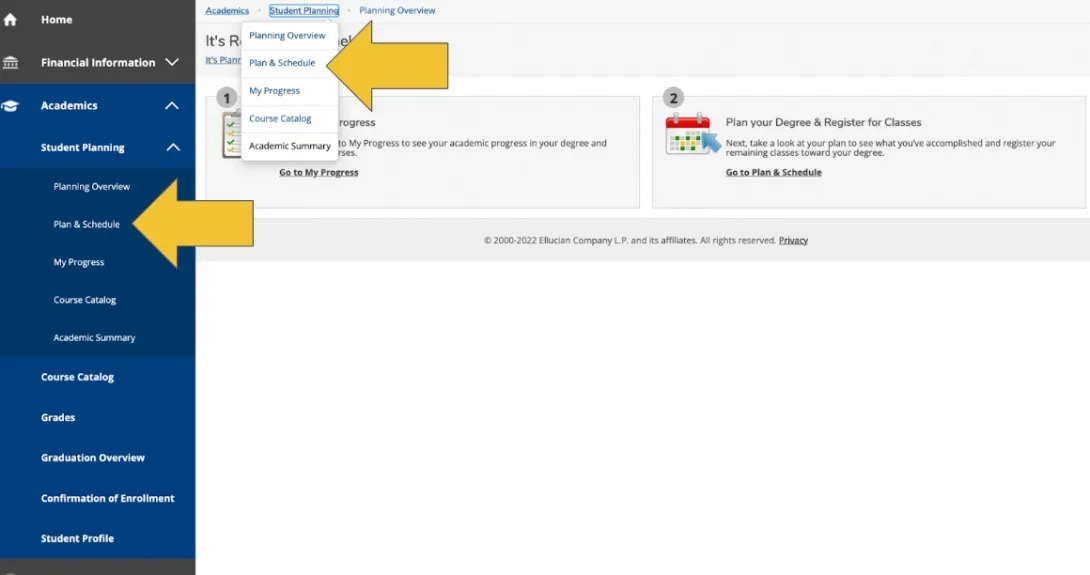
Plan and Schedule
Once you are on the “Plan and Schedule” page, please use the arrows on the left-hand side to select the term for which you want to register.
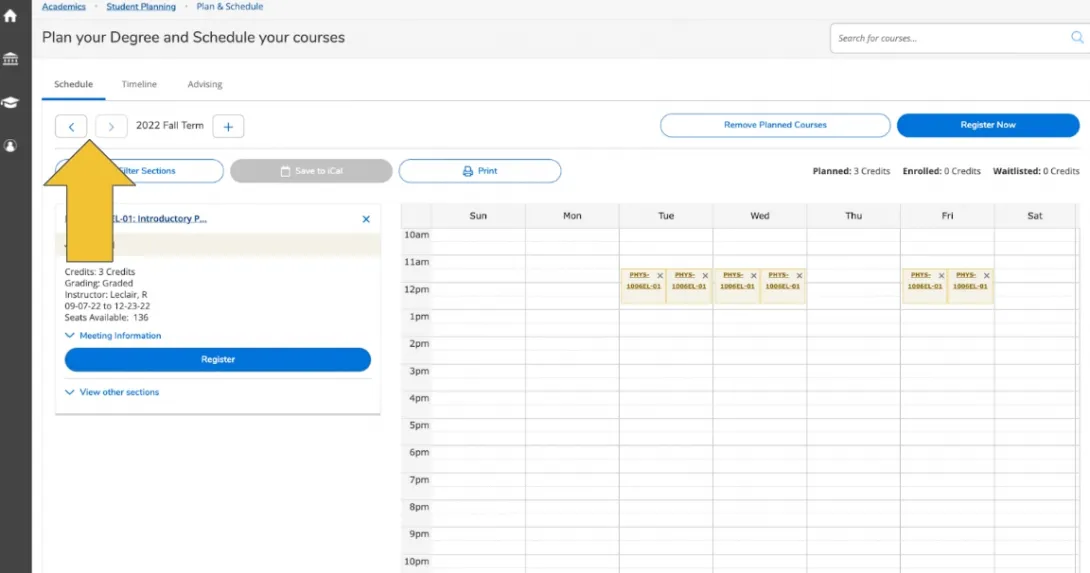
On the left-hand side, your planned courses will be listed. You may view other sections and plan other sections as per course availability and your preference.
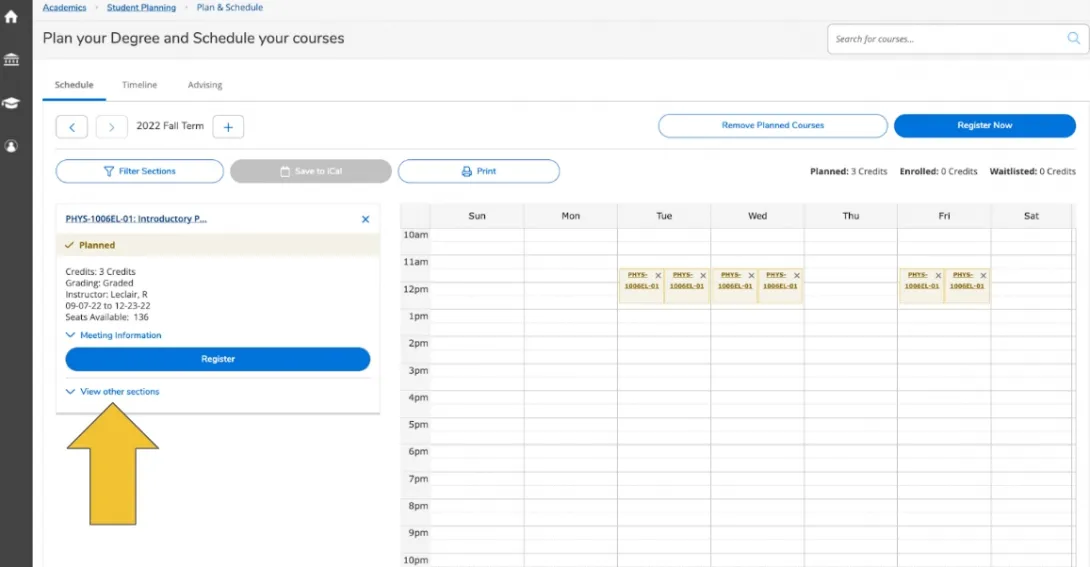
Plan and Schedule Section
Plan and Schedule
Once you are on the “Plan and Schedule” page, please use the arrows on the left-hand side to select the term for which you want to register.
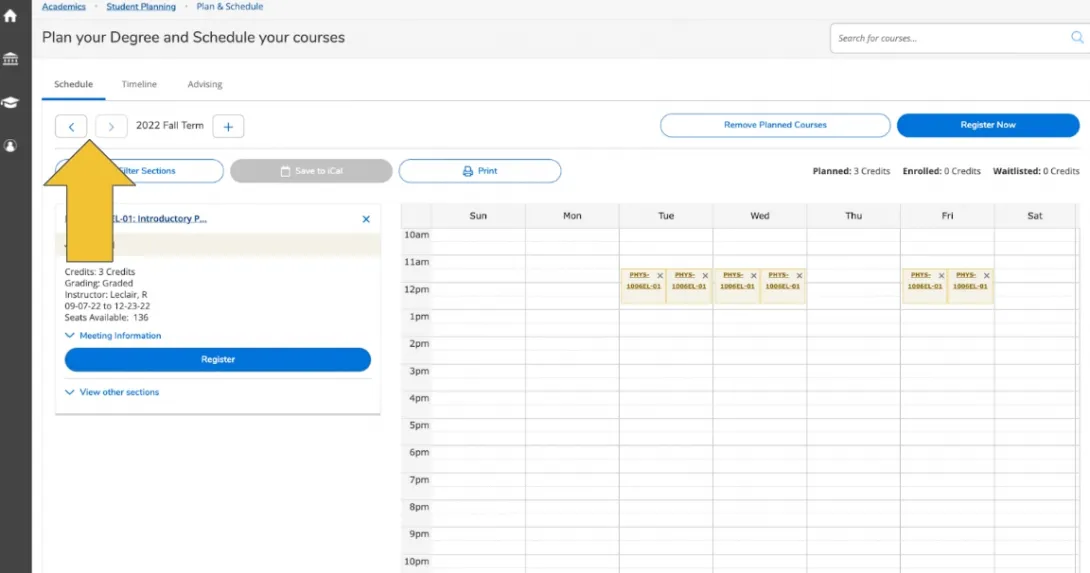
On the left-hand side, your planned courses will be listed. You may view other sections and plan other sections as per course availability and your preference.
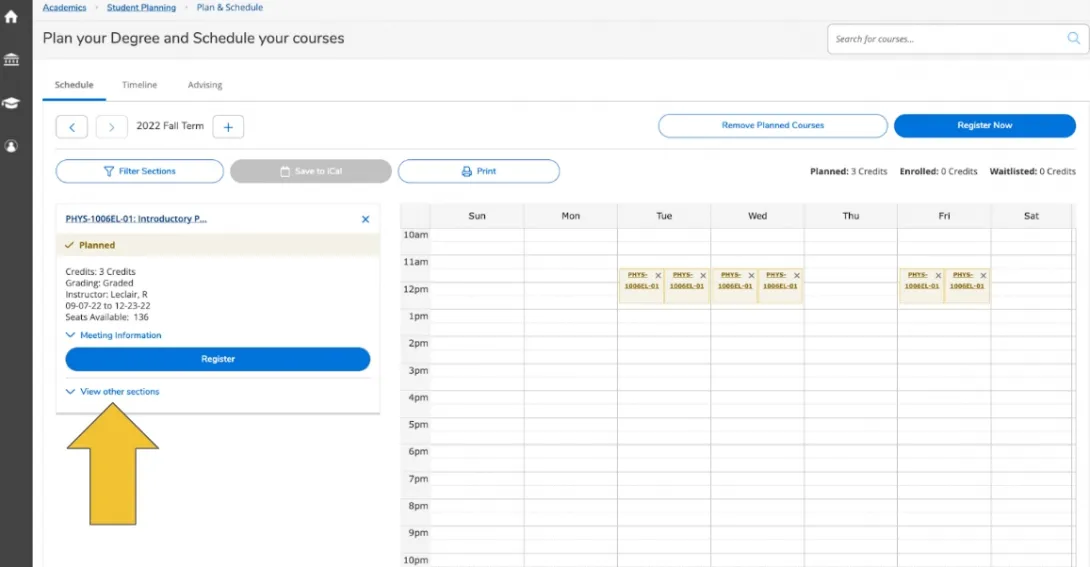
Course Catalogue
How to use the course catalogue
Once you’ve clicked on “Student Planning”, you can access the Catalogue from the left hand side menu or the top drop-down menu.
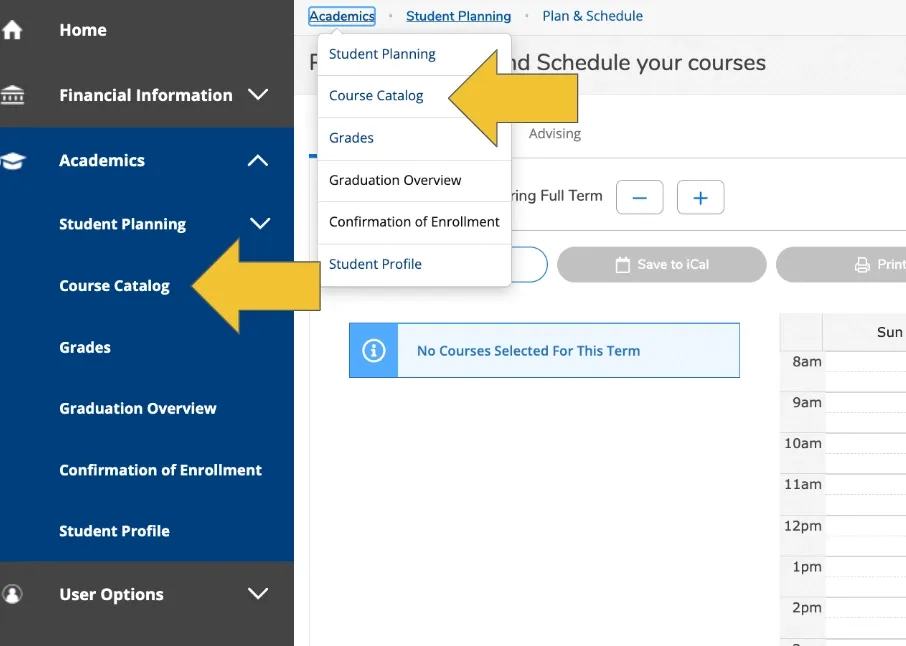
Course catalogue
You may also search the course catalogue using the course code or subject by using the search bar at the top right of the page (available in the “Student Planning” section)
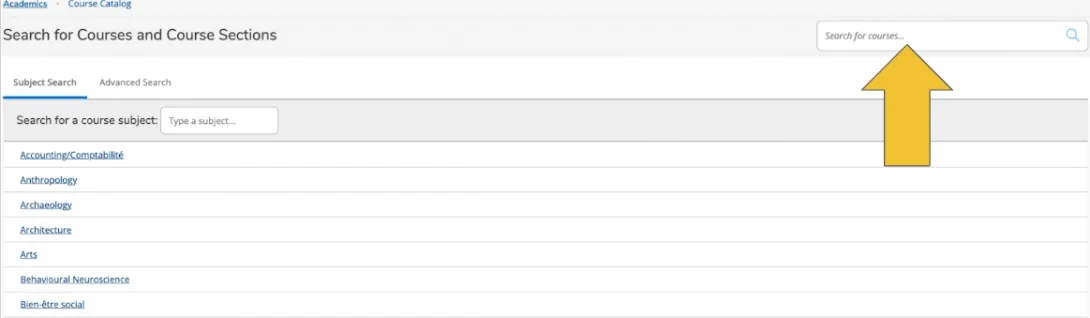
View my Progress Section
View My Progress
It is always recommended that you plan courses from the “View My Progress page” in order to ensure that you are aligning your course registration with your degree requirements.
*Accessing the catalogue directly will be necessary if you need to register for a lab, since these do not appear in the outcomes on the ‘View my progress’ page.
Labs have the same course code with an additional ‘L’ at the end indicating that it is a lab (ex. BIOL 1507ELL Biology II-Lab). They always appear right after the course when searching.
Student Success Centre
Parker Building, 2nd Floor P-227
Monday to Fri 9:00am to 4:00pm
Sudbury, ON P3E 2C6