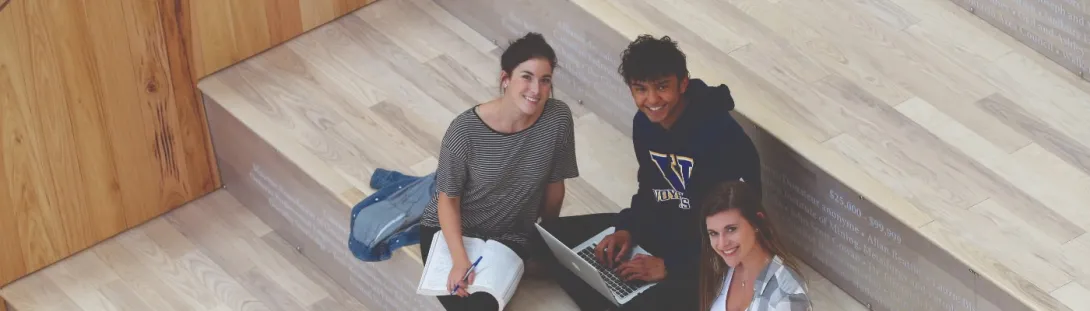
Student Planning and Course Registration
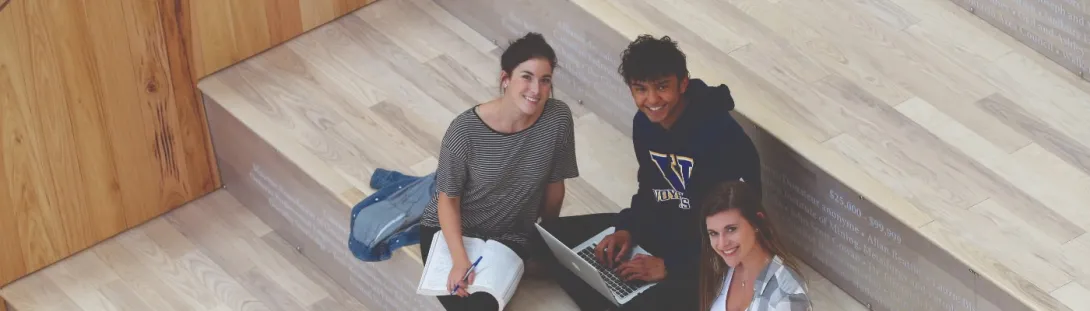
Activate Your Account
Activate Your Laurentian University Student Account
Visit my.laurentian.ca/start to complete the onboarding survey and activate your Laurentian student account. You will need your student number at this stage. Refer to your admissions letter for your student number. Once you’ve completed the survey and your account is activated, you will receive your Laurentian University email address (@laurentian.ca). You will need to know both your student number and email during your studies.
Once your account is active, it is important to visit my.laurentian.ca regularly for key updates, as all communications from Laurentian University will be sent to your Laurentian University email address (@laurentian.ca). We will no longer use your personal email to communicate with you. Your student portal is where you can receive key emails from us, upload your photo for your student card, register online for courses and much more.
Register for Courses
To register for courses, access the “Self-Service” platform via your my.laurentian.ca account.
The Self-service platform allows you to plan your courses before registering. This will allow you to create a schedule that supports your lifestyle.
We’ve created a 3-part video series and guide to support your course registration and offer more context about the Self-Service platform.
Please note: A planned course is not a registered course. To finalize your class schedule, be sure to register.
Registration Guide
Is this your first time registering for your courses? Take a look at these registration guides in order to learn how to plan and register for your courses.
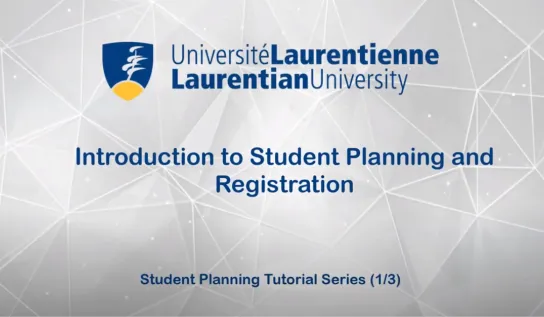
Course Registration Guide
2025 Course Registration Guide
Logging in
Go to https://my.laurentian.ca/
Click on “Self-Service” on the left hand side menu and then use your Laurentian credentials to log in. (example all lower case username = mgareau2)
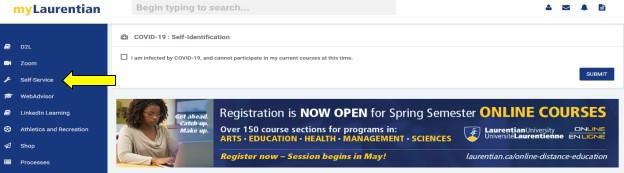
Once you have logged-in, click on “Student Planning”.
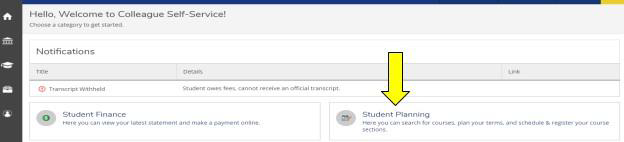
Student Planning
Start by reviewing your “View my progress” page to determine your degree requirements and progress in your degree.
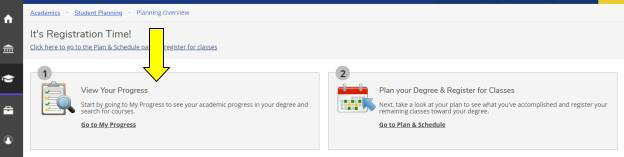
Program requirements are divided by outcomes. Each outcome must be successfully completed in order to graduate. It is important to read the description of each outcome to know what is required of you.
Search for courses from the “View Your Progress” page by either clicking on specific courses listed under each outcome or by clicking the “Search” button that appears in every outcome.
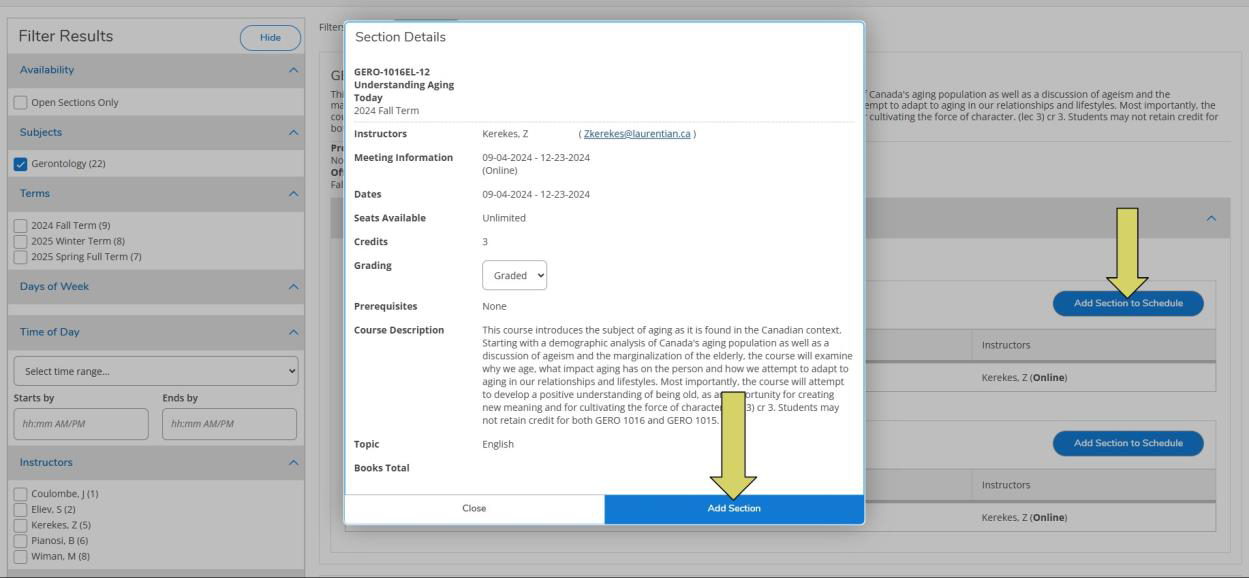
Clicking the “Search” button from each outcome ensures that only the courses that count towards that outcome will be pulled up from the catalogue.
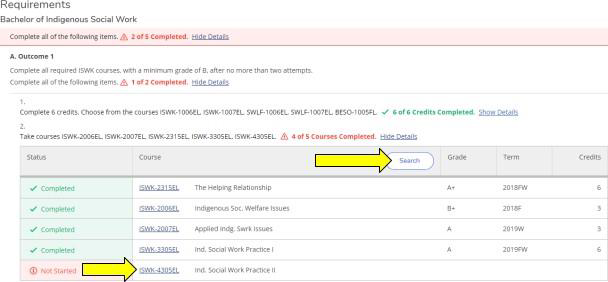
How do I plan a course?
Once you have clicked on a course or the “Search” button from the desired outcome in the “View My Progress” section, you should filter your catalogue results. All the courses that appear will fulfill the desired outcome. Filtering allows you to narrow your results and makes searching for courses simpler and quicker. We suggest using the following filters :
- Open sections only (always check off this option as it will only show courses that are available for that session)
- Term (not required but useful)
- Language
- Course delivery method, etc,.
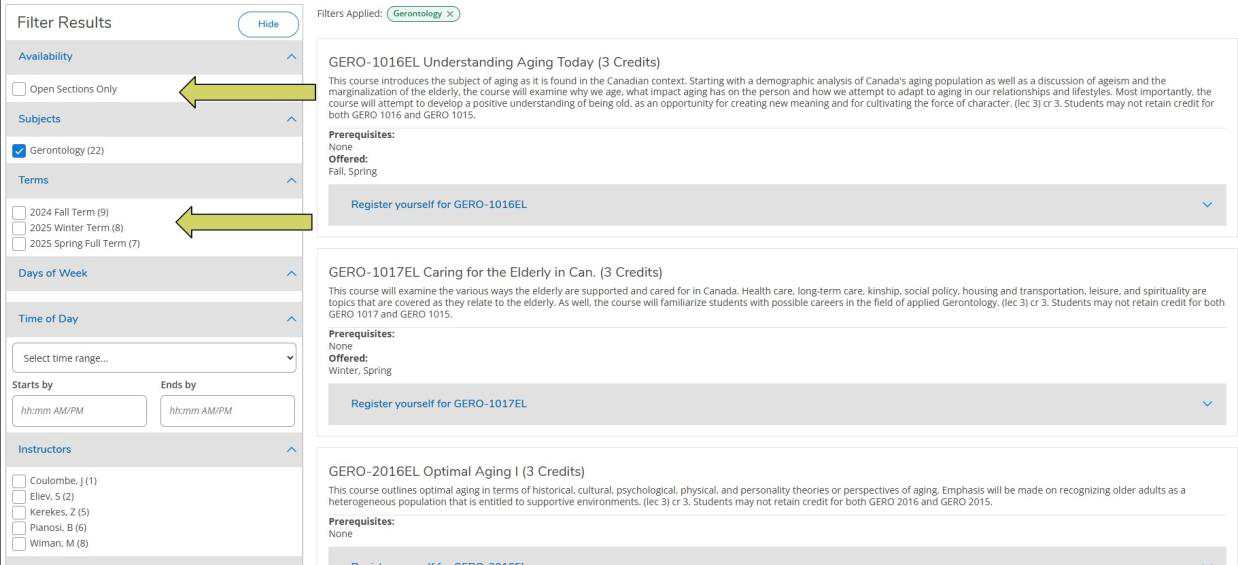
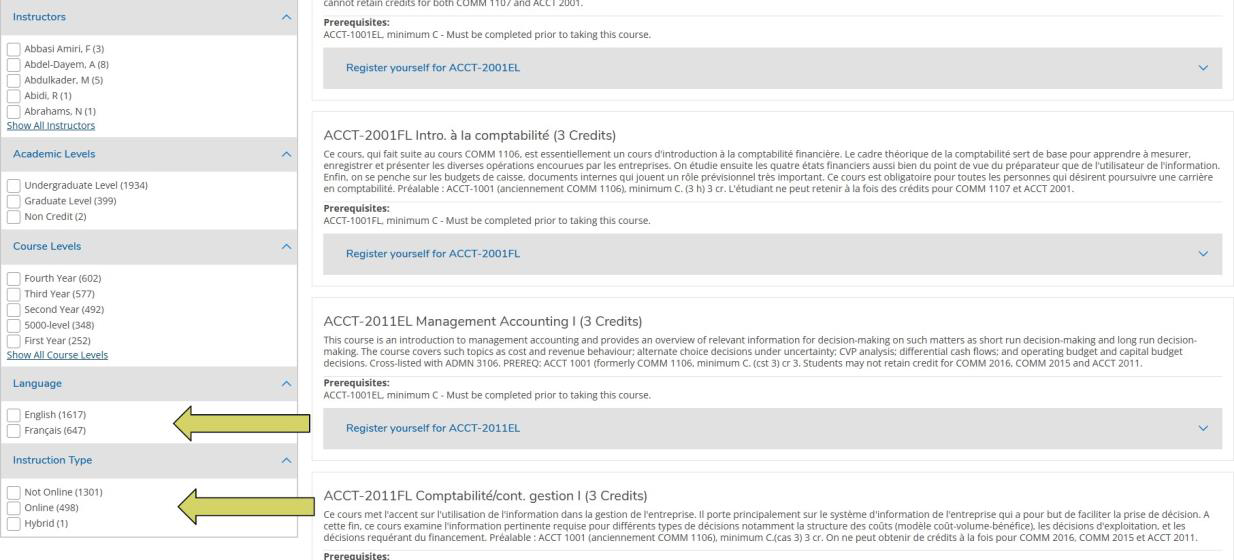
All the courses that appear will fulfill the desired outcome.
Click on the “Register yourself for ________” link on the course of interest to expand the course and see the available sections. Some courses may have several sections (on campus, online, different available time slots)
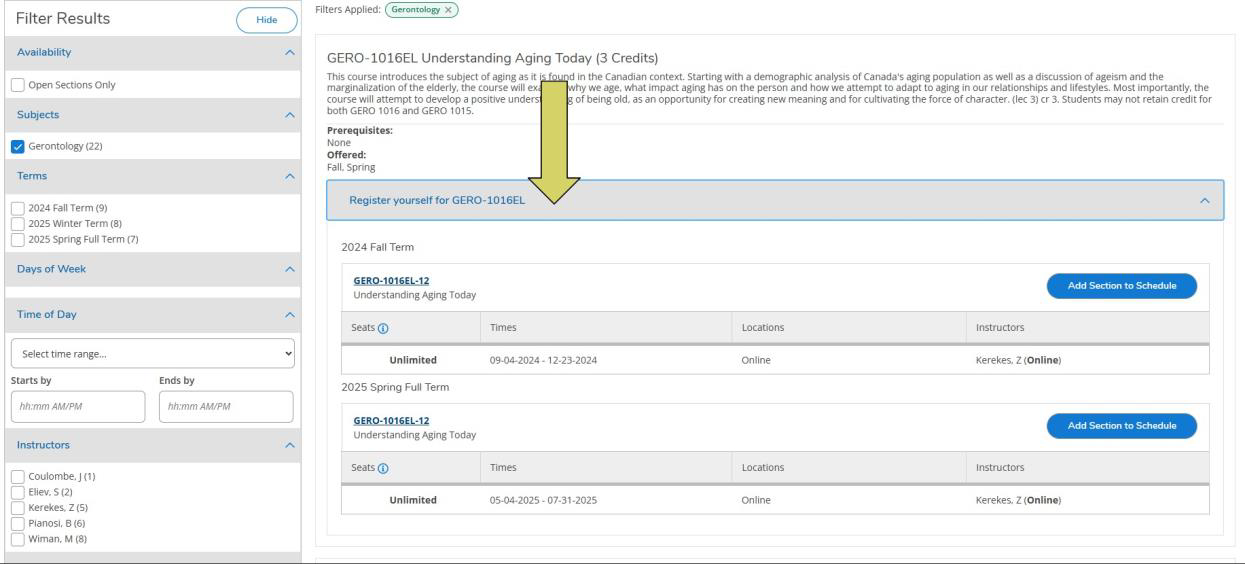
Each section has its own “Add section to schedule” button. Click “Add section to schedule” to plan that section. Click “Add Section” on the pop-up window to plan the course.
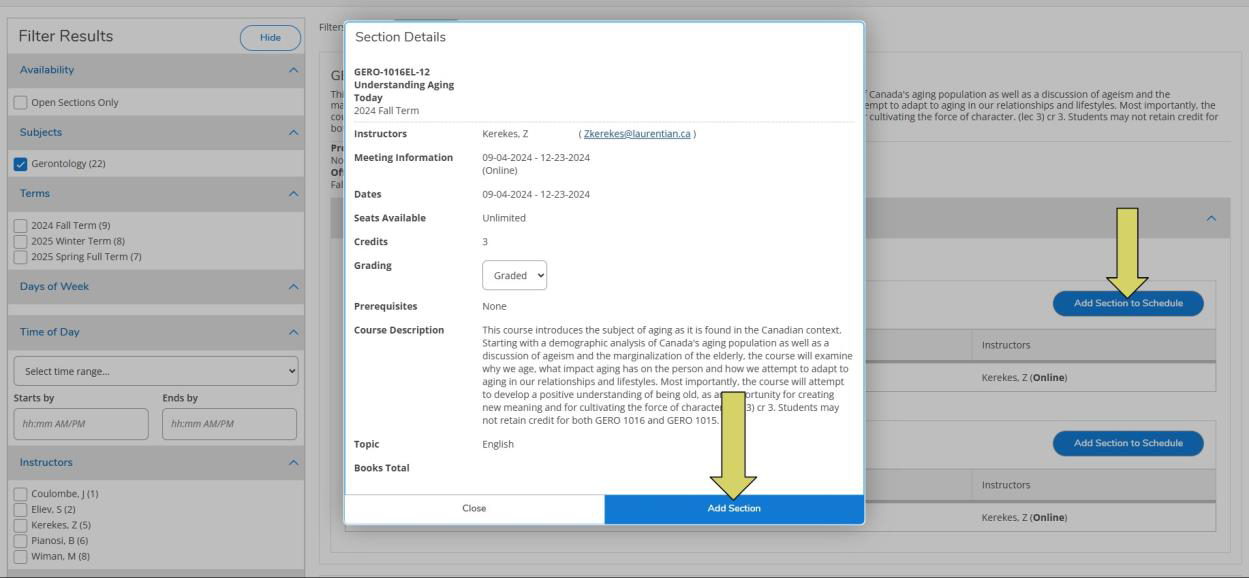
Please Note: A planned course is NOT a registered course. Further steps are required.
How do I register for courses?
Once you have planned one or multiple courses from different degree outcomes, click on the “Student Planning” link and select the “Plan and Schedule” page.
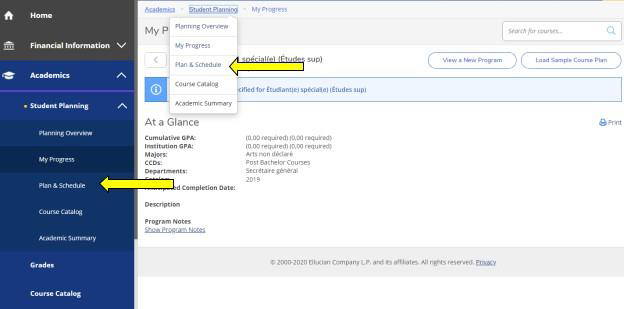
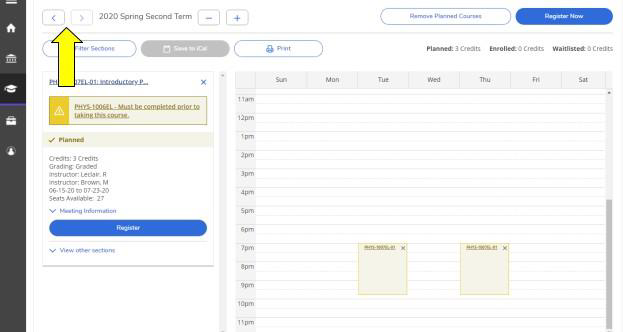
Once you are on the “Plan and Schedule” page, please use the arrows on the left-hand side to select the term for which you want to register.
On the left-hand side, your planned courses will be listed. You may view other sections and plan other sections as per course availability and your preference.
The calendar is going to be displayed on the right-hand side of the page.
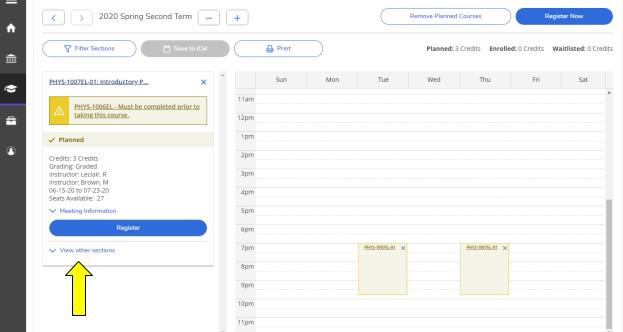
Please Note: Online courses will not have a scheduled time slot and will be listed at the bottom of the calendar.
To finalize your registration, click on the blue ‘Register’ button for a specific course, or the blue ‘Register Now’ button for the whole term. Repeat this process for every term for which you have planned a course.
Please Note: If this is your first course registration, you may need to answer a few questions and provide your SIN to finalize your course registration.
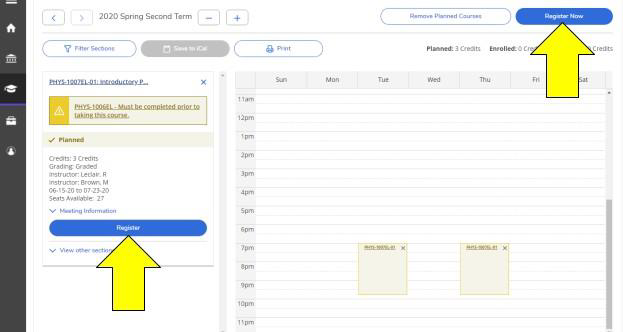
Waitlist Feature – Pilot Program
A new waitlist feature is being piloted this year for a limited number of high-demand courses. If a course section is full and the waitlist option is available, the “Register” button will be replaced by a “Waitlist” button. You may choose to click “Waitlist” to add yourself to the waiting list. This helps us monitor demand and, when possible, automatically register students into available seats as they open up due to course drops or added capacity.
The process is automatic. If a spot becomes available, and you are next on the list, you will be registered into the course and notified by email. Please note that if you drop the course after being automatically registered from the waitlist, this action is not reversible—you will not be re-added to the list. If the course is full and the waitlist option is not available, please contact your academic unit for further guidance.
If you have questions, contact us at registration@laurentian.ca.
Other ways to search for a course
Once you’ve clicked on “Student Planning”, you can access the Catalogue from the left hand side menu or the top drop-down menu.
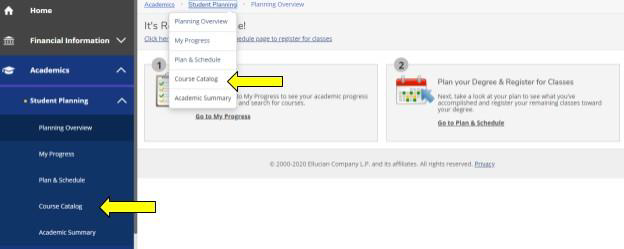
You may also search the course catalogue using the course code or subject by using the search bar at the top right of the page ( available in the “Student Planning” section)
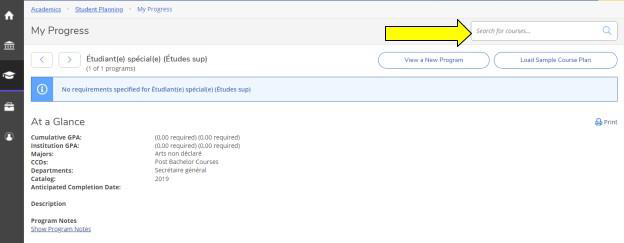
It is always recommended that you plan courses from the “View My Progress page” in order to ensure that you are aligning your course registration with your degree requirements.
*Accessing the catalogue directly will be necessary if you need to register for a lab, since these do not appear in the outcomes on the ‘View my progress’ page. Labs have the same course code with an additional ‘L’ at the end indicating that it is a lab (ex. BIOL 1507ELL Biology II-Lab). They always appear right after the course when searching in the catalogue.
Courses ending with 10 or 12
If you’ve registered for a course with the code ending in “10” or “12” all of your course content will be delivered to your D2L account.
Courses offered through Laurentian Online will be available on D2L on the first day of class.
It’s important to review the section “About the Course” before you begin, as some courses require additional materials. Though you will find required readings on D2L, some courses still require you to purchase a textbook.
Accessing your course content via D2L
Once you’ve registered, you’ll need to log in to Desire 2 Learn (D2L) to access your course content. You’ll notice a tab for D2L in your student portal, or you can visit d2l.laurentian.ca and login using your Laurentian username and password.
Desire 2 Learn features a module for every course you’ve registered for each term. Select the module, or course, you want to visit to find your course content.
These courses will become active on the first day of class.
About Desire 2 Learn (D2L)
Desire 2 Learn is an interactive platform that allows you to access your course content and engage with your classmates. Though you’re studying online, you still have plenty of support from Laurentian, and your peers. You can visit the Classlist section of your course to interact with other students and engage in conversation. You can also communicate with your professor via email on D2L or with your Laurentian Gmail address.
Uploading the assignments of your course is made easy with the dropbox feature. Once your grades are posted, you’ll receive a notification in D2L with your marks. You can take D2L one step further and register for a variety of workshops that are designed to support you academically. Visit the “Self-Registration” section and choose from a list of added modules. We strongly recommend that you register for A1-Orientation for Online Learners to familiarize yourself with all supports and services that are available to you as a student. These modules aren’t graded and will remain on your homepage of your D2L account until you remove them. Learn more about our services or get tips and tricks on writing a university essay!
Registration FAQs
Understanding Laurentian’s Semesters
Laurentian’s semesters are broken down as terms. There are four different terms:
- Fall Term (F) is from September to December
- Winter Term (W) is from January to April
- Fall/Winter Term (FW) is from September to April
- Spring/Summer Term (S) is from May to July
When you are registering for your courses, you may have any mixture of courses from the first three terms.
It is advised that students take the same amount of courses each term. For example, if you are registering for a total of 30 credits (Sept-April), you should ensure that you are registered for 15 credits during the Fall Term and 15 credits during the Winter Term. Having the same number of credits each term will ensure that you have an equal workload during the whole year.
What is a “Lab”?
Some courses contain a laboratory component for which you will need to register. This is a required part of the course, in addition to the course itself, and means that you have to register for the class component and the lab component of the same course. Registration for the lab sessions is done as a separate course in the same way as regular course registration. Labs are not worth any credits, so do not count your labs toward your credit total.
Note: You can tell that a course is a lab by closely reading the course code. “ie. CHMI 1006 ELL-01” You’ll notice that this code has an extra “L”. The second “L” stands for Lab.
What is a “Required Course”?
A required course is a course that your program makes mandatory for all of its students. There are certain courses that you must take in order to be a History major, for example. Some programs may have more required courses than others.
What is an “Elective”?
An elective is any course of interest that is outside of your basic program requirements. You must complete a certain number of electives in order to complete your degree (check your program requirements). For example, if your program makes you take 12 credits of required courses, you should probably find 18 credits of electives to fill up your timetable.
First-Year Electives
You may have a number of elective courses to choose for your first year of study. Below, you will find a list of the various subjects offered at Laurentian University that you may be able to use as electives.
Remember: Some courses are limited to students enrolled in specific programs. i.e. Architecture. You are always encouraged to contact the Centre for Academic Excellence academicadvising@laurentian.ca
ANTR Anthropology
ARCH Architecture
BIOL Biology
CHMI Chemistry
CINE Film Studies
CLAS Ancient/Classical Studies
COMM Commerce
COSC Computer Science
COST Communication Studies
ECON Economics
EDUC Education
ENGL English
ENGR Engineering
ENVI Environmental Studies
ESPA Spanish
FORS Forensic Science
FREN French
GEOG Geography
GERO Gerontology
HIST History
INDG Indigenous Studies
ITAL Italian
JURI Law & Justice
LBST Labour Studies
MATH Mathematics
MIDW Midwifery
MUSC Music
NURS Nursing
NWLF Native Social Welfare
PHED Physical Education
PHIL Philosophy
PHYS Physics
POLI Political Science
PSYC Psychology
RLST Religious Studies
SOCI Sociology
SPAD Sports Administration
STAT Statistics
SWLF Social Welfare
THEA Theatre Arts
WOMN Women’s Studies
Transfer Credits
If you have received transfer credits from your previous school, you should have been given a transfer credit report with your offer of admission.
At first glance, transfer credits can look confusing. Here are some helpful hints on how to interpret your transfer credits.
THERE ARE TWO TYPES OF TRANSFER CREDITS:
- Equivalencies: Credit equivalencies are courses that are considered to be equivalent to a specific course offered by Laurentian. The course number of equivalent courses always begins with a number between 1 and 4.
- Non-equivalencies: Credit non-equivalencies are courses for which Laurentian does not have an exact equivalent course but that are recognized to be courses at the university level. You may also receive non-equivalent credits for courses in your specific area of concentration if you did not meet the minimum grade of 60%. The course number of non-equivalent courses always begins with a 9.
How do transfer credits affect my degree requirements?
If you received transfer credits, you may not need to take some or all of the first year requirements for your program. It is important that you consult the upper-year requirements of your program. You should also make an appointment with the program coordinator in your department or with an academic advisor in the Centre for Academic Excellence to verify your course selection. For more information email academicadvising@laurentian.ca